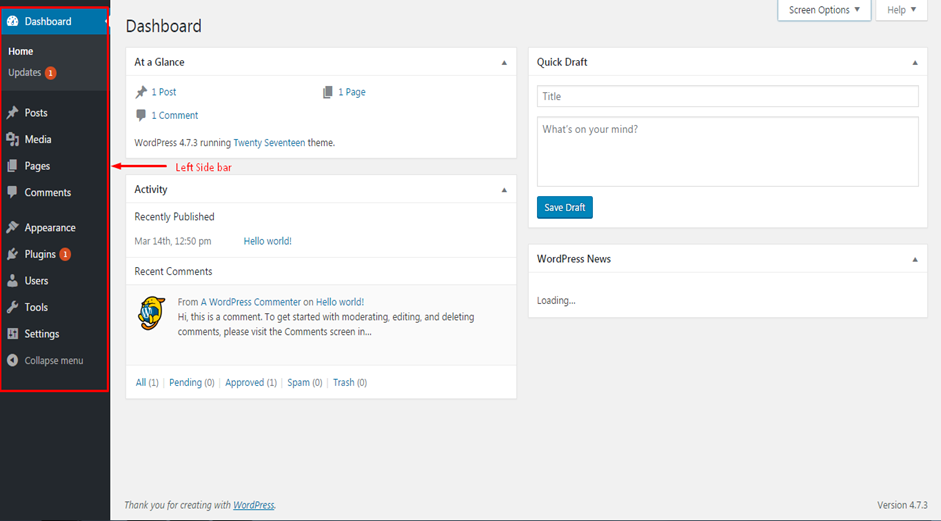Here the main information about WordPress Dashboard.
Admin Bar
The Admin Bar is the dark gray menu bar that appears across the top of the dashboard. It also appears across the top of the site itself, when you are logged in. However it is not visible to public visitors to the site.
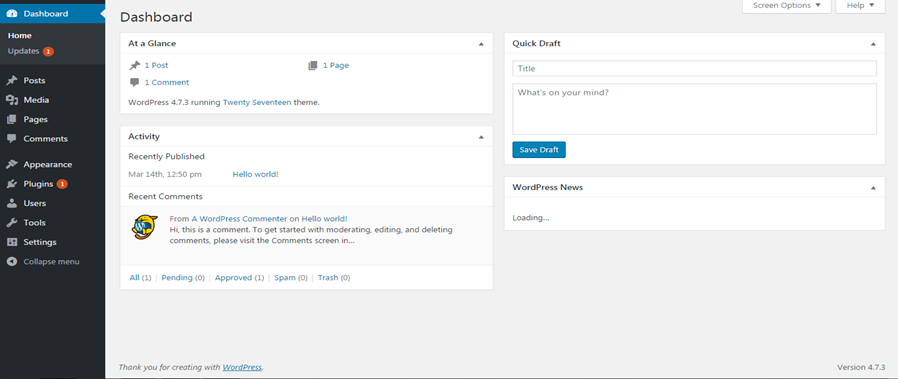
WordPress Icon
In the very top left location of the admin bar, you will see the WordPress icon. When you hover over this icon, a dynamic menu with four links appears:
- WordPress.org links to the main WordPress site, which contains downloads and documentation for the WordPress application.
- Documentation links to the WordPress Codex, which is the official documentation for WordPress.
- Support Forums links to the support area of WordPress.org.
- Feedback links to the support forum on WordPress.org that is dedicated to requests and feedback.
Home Icon
- The next icon on the admin bar is the home icon for your site.
- Clicking this link takes you to the public-facing home page of your site.
- Once you are there, the link in this position takes you back to the Dashboard.
- It’s a toggle. You might find it useful to have the Dashboard and your main site each open in separate browser tabs, so that you can quickly switch back and forth.
Notification Icons
- There are two notification icons that can appear in the Admin Bar.
- Comments is always visible.
- If there are comments pending on your site, this icon changes color and the number of comments is displayed next to the icon.
- Clicking the icon takes you to the Comments page.
- There is also an Updates icon, that appears when there are updates available to your plugins, themes or the WordPress core files.
- Clicking this icon takes you to the Updates page.
- Hovering over New brings up a menu of links to create new items such as Pages, Posts or Media items.
- The actual contents of this list depends on your user role. For example, if your role doesn’t allow you to create new users, you won’t see users in this menu. Some plugins also add items to this menu.
- Note that this menu duplicates some of the links on the sidebar menu, which we’ll get to in a few minutes.
User Name and Avatar
- In the far right corner of the admin bar, you will see your user name and avatar.
- From this menu, clicking on either your name or “Edit My Profile” will take you to the Edit Profile page. Clicking on Log Out will, well, log you out.
- Just below the dark grey Admin Bar are two tabs: the Screen Options tab and the Help tab.
Screen Options Tab
- The Screen Options tab appears on most administrative pages and it allows you to control the elements that appear on the page.
- These are the elements that appear to you. When other people log in to the Dashboard, they will see the selections that they have chosen.
- Click the Screen Options tab and you’ll see a list of the administrative widgets that are available on that page.
- Each widget has a checkbox to control its display on that page. [Demonstrate checking and unchecking boxes].
- Different pages will have different selections and some pages, like the Editor, have a lot more than this.
- It is common for a screen to be missing information (for example, post excerpt section is simply not showing.) This can be a frustrating experience and the screen options tab can be the solution.
Help Tab
- The Help tab, also located directly below the dark grey admin bar, contains information about the current page [open Help].
- In this case, it gives you an overview, information about the left-hand navigation menu, how to control the page layout and the content that you see on the page.
Each page in the admin area will display relevant information under its Help tab
Page Body
In the body of the Dashboard, you’ll find a number of administrative widgets or panels. You’ve seen how these can be shown and hidden using the checkboxes in the Screen Options tab. Their position can also be changed, simply by dragging and dropping them. [Demonstrate dragging and dropping.]
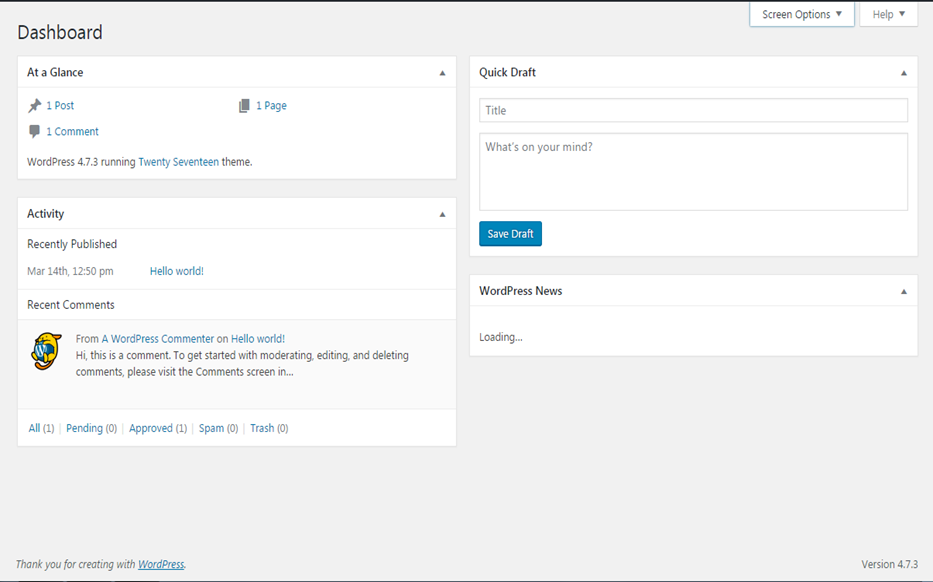
There are a number of widgets here that are included when WordPress is installed, including:
At A Glance
This widget gives you some quick totals for the number of pages, posts and comments that are currently on your site. It also displays the current theme and will note if search engines are discouraged from indexing the site.
Quick Draft
Anything entered into this form will be saved as a draft post. That is, it will be saved but not be published on the site. A list of links to currently saved drafts is shown underneath this form. This is handy for jotting down quick ideas for posts that you want to come back and finish later.
Activity
Activity shows your most recent posts and comments, linked to their respective editors.
Widgets added by plugins
Some plugins add their own administrative widgets. These can be selected in the Screen Options tab and dragged and dropped, just like those that are installed by WordPress.
Left Sidebar
- The most common way of moving around in the admin area is by using the navigation links in the left sidebar. Some of these are used much more frequently than others, particularly posts, pages and comments.
- When there are sub-menu items, they are displayed in dynamic fly-out menus [demonstrate] and after you’ve clicked on a menu item with sub-menus, the submenus will be displayed in the sidebar [demonstrate with Posts]. As you can see, these are the sub-menu items available under Posts.
- The menu items in the sidebar will vary, depending on the role assigned to you as a user. For instance, a user with the role of Author wouldn’t see any of the menu items that are unrelated to editing posts and pages. Users with the role of Admin will see everything available for the site.
- Plugins also add items to this menu, in positions that are controlled by the plugin author.