Categories in WordPress are very simple. So here are the steps to add, edit, and delete categories in WordPress.
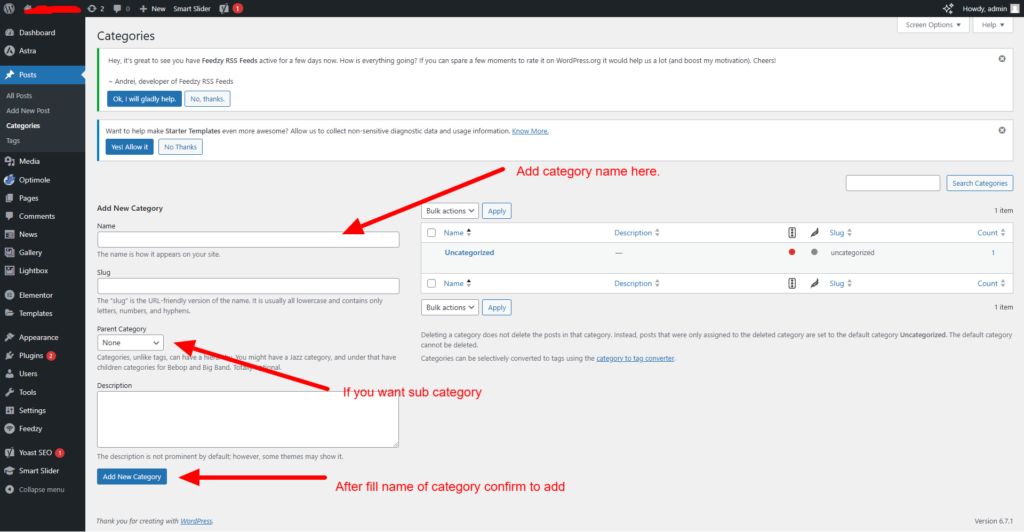
Adding a Category
1. Log in to your WordPress Admin Dashboard:
– Go to `http://yourdomain.com/wp-admin`
– Enter your username and password.
2. Navigate to the Categories Section:
– In the left-hand menu, hover over “Posts” and then click on “Categories”.
3. Add New Category:
– In the “Add New Category” section on the left side:
– Name: Enter the name of the category.
– Slug: Enter the slug (URL-friendly version of the name). This is optional; WordPress will generate one if you leave it blank.
– Parent Category: If this is a subcategory, select a parent category from the dropdown.
– Description: Enter a description for the category (optional).
4. Add Category:
– Click the “Add New Category” button to save the new category.
Editing a Category
1. Log in to your WordPress Admin Dashboard:
– Go to `http://yourdomain.com/wp-admin`
– Enter your username and password.
2. Navigate to the Categories Section:
– In the left-hand menu, hover over “Posts” and then click on “Categories”.
3. Find the Category to Edit:
– On the right side, you will see a list of all categories.
– Hover over the category you want to edit and click on “Edit” (appears under the category name).
4. Edit Category:
– Make the necessary changes to the category name, slug, parent category, or description.
5. Update Category:
– Click the “Update” button to save your changes.
Deleting a Category
1. Log in to your WordPress Admin Dashboard:
– Go to `http://yourdomain.com/wp-admin`
– Enter your username and password.
2. Navigate to the Categories Section:
– In the left-hand menu, hover over “Posts” and then click on “Categories”.
3. Find the Category to Delete:
– On the right side, you will see a list of all categories.
– Hover over the category you want to delete and click on “Delete” (appears under the category name).
4. Confirm Deletion:
– A confirmation dialog will appear. Confirm that you want to delete the category.
– Note that deleting a category does not delete the posts in that category. Instead, the posts will be assigned to the default category (usually “Uncategorized”).
By following these steps, you can efficiently manage your WordPress categories.